By Marc Stephenson |
April 5, 2024
How to improve user search productivity
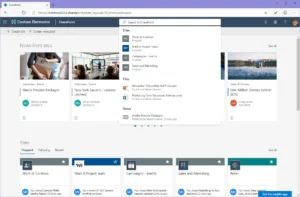
Did you know, SharePoint search can be configured? Where you are searching, when you enter your search term into any SharePoint search box, can be configured to allow users to focus their search on a particular location or set of content.
This configuration can be done per site.
Where you are searching is referred to as the search scope, which can be set to the:
- Site – just this site (the default)
- Hub – just the hub that the current site is part of (if it is associated with a hub site)
- Organisation – all sites and all hubs, in all SharePoint sites. An organisation search scope also covers Microsoft Teams and Microsoft Office, but that’s for another blog.
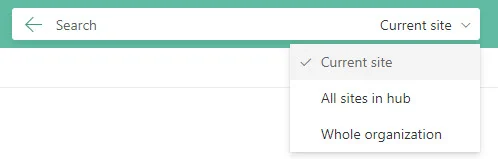
Benefits of a customised SharePoint search scope
When the default scope is “Current site,” the search results will be narrowed down to the current location. This setting is useful if the site (or hub) contains focused, specific information, such as a project site, to help users swiftly locate documents related to that specific project only.
When the scope is set to “Organisation,” search results are delivered from the whole tenant. This configuration can be very effective, especially for an Intranet site, where you may have many sites in a hub, and want to ensure they are all searched at the same time, to return the best results.
Users would see the Intranet as one set of searchable content. As is sometimes the case with Microsoft 365, setting this search configuration can only be done using PowerShell, which probably doesn’t help its uptake.
Show users where they are searching in SharePoint
It’s also useful to show users the scope of their search.
To this end, you can configure a search “hint” for every SharePoint site’s search box. The “hint” is the default text that is shown in the empty search box before a user enters any text. A custom hint text can guide users about what to expect from their search.
The hint, for example, could be set to “Search the entire Intranet.”
Setting the hint does require PowerShell – so you would typically do this configuration when you set the initial search scope.
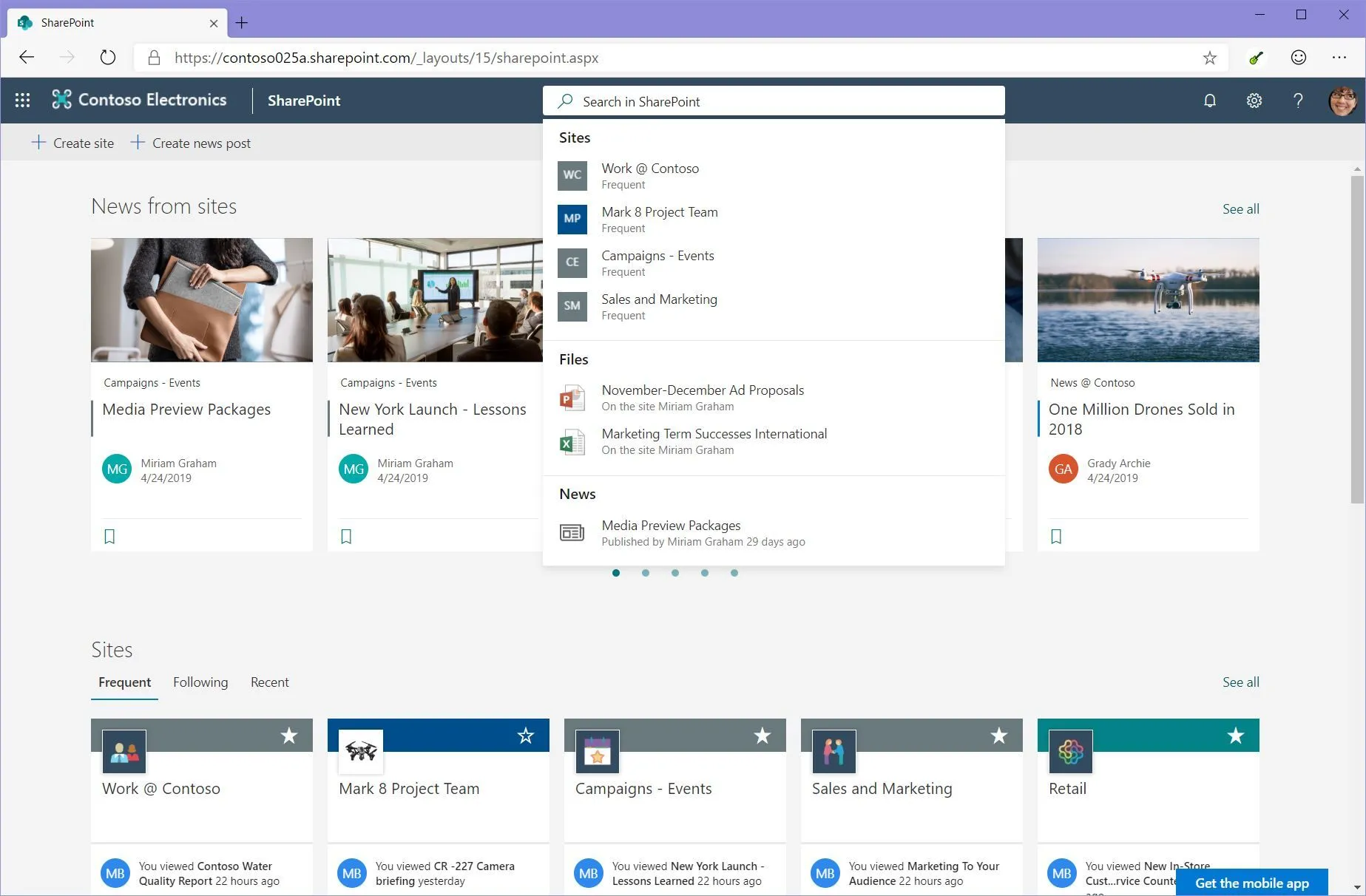
How to customise your search scope
Both these configuration changes are well worth exploring as they can increase search usability. However, to get the most out of search configuration in SharePoint, its also worth educating your users regarding how the search works and what the different scopes mean – to really improve search productivity and user experience.
Do you have any questions about Microsoft Search scope? Are you looking to create and configure a SharePoint Search but not sure where to start?
Talk to us. We’ve done it before! Simply get in touch and and we can help you get the best experience using modern SharePoint search.
Read more about SharePoint Search configuration
To learn more about configurable search in Microsoft 365, check out Marc’s previous blog in this series: Microsoft Search – classic vs modern search experiences.