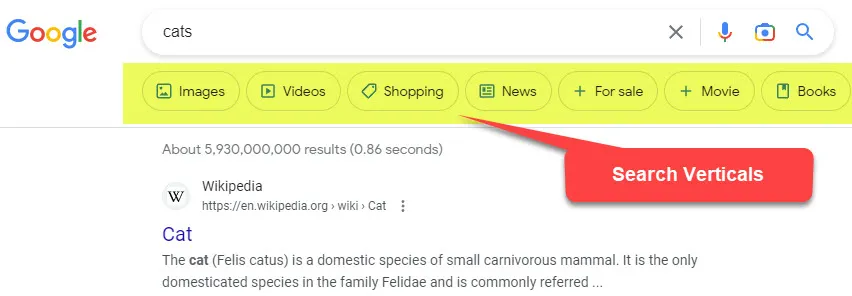By Marc Stephenson |
April 12, 2024
In this series of blogs, Marc Stephenson, Director, Information Architect and Enterprise Search expert here at Metataxis, continues to review the search configuration features available in Microsoft 365. Based on his experience, he will present a steer on how to best use them to optimise your users search experience. He’ll share with us what really works and what the documentation doesn’t explain well – or at all.
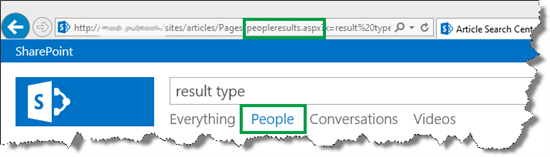
Simplifying SharePoint searching
Even the best SharePoint search engines can be overwhelmed with all the data and content that exists in a typical organisation. So how can you narrow down the scope of search results to provide a more tailored search process for your users?
What kinds of things to search when you enter terms into any SharePoint search box can be configured. Microsoft enables this by allowing the definition of what it calls “verticals” and “filters”.
What is a search vertical in SharePoint Search?
A search vertical is a specific category or type of search result that is displayed on the search result page. In simple terms, a search vertical is a subset of search results you get when you search for something in SharePoint, where each vertical is shown as a tab, allowing a user to access search results of a particular kind.
You’ll have seen it before in Google: